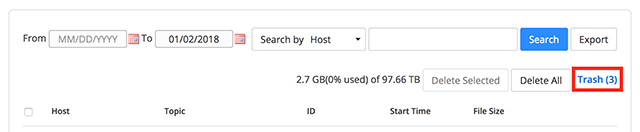Atlassian uses cookies to improve your browsing experience, perform analytics and research, and conduct advertising. Accept all cookies to indicate that you agree to our use of cookies on your device. Atlassian cookies and tracking notice, (opens new window)
Managing Zoom Cloud Recordings
d
The following page reviews important steps to managing Zoom cloud recordings.
Zoom Cloud Recordings
Zoom offers the ability to record meetings in the cloud. By default, cloud recordings are enabled. Zoom cloud recordings are integrated with Kaltura at Syracuse University.
After a Zoom cloud recording has been processed it is copied to Kaltura and will be available in your Kaltura My Media in both Kaltura in Blackboard and Kaltura MediaSpace. This integration has been in place since August 10, 2020. Zoom cloud recordings prior to that date, if available, require a manual transfer to Kaltura.
Managing Zoom Cloud Recordings
, multiple selections available,
com.atlassian.confluence.content.render.xhtml.migration.exceptions.UnknownMacroMigrationException: The macro 'ivy-ai' is unknown.