Add users to a private channel
These instructions will describe how to add users to a private channel. For a private channel, membership is by invitation only and only members can view and contribute content.
Login to your MediaSpace instance.
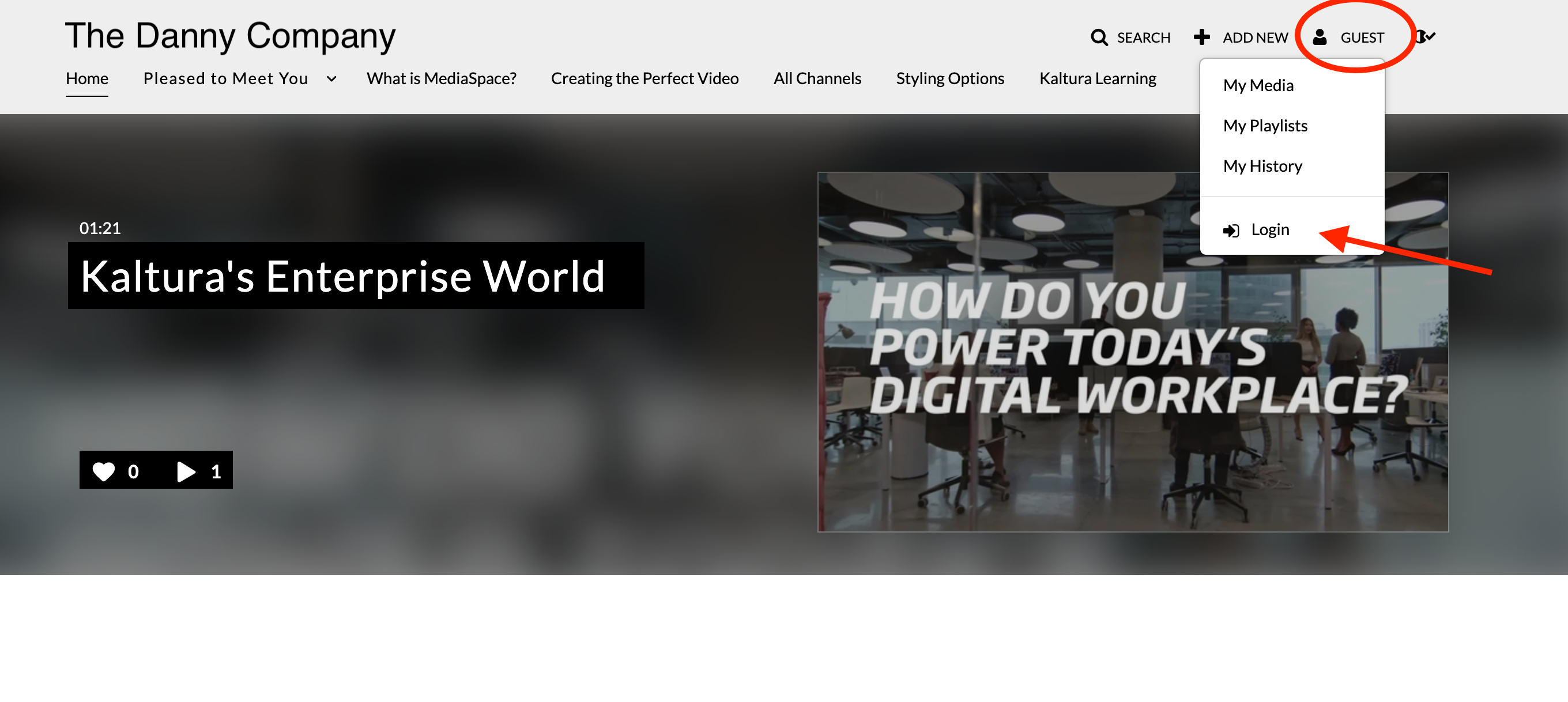
Select a channel you want to add users to.
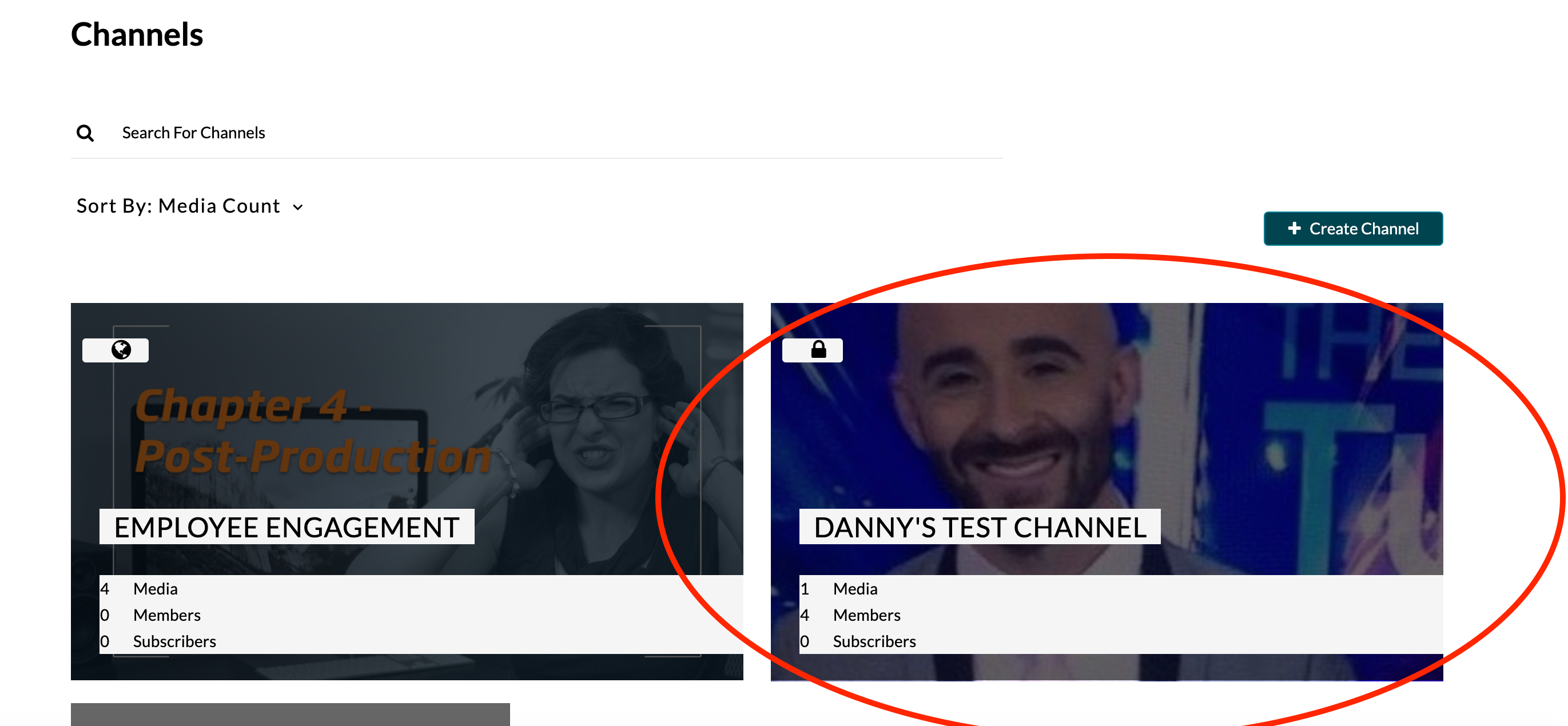
Select Edit.
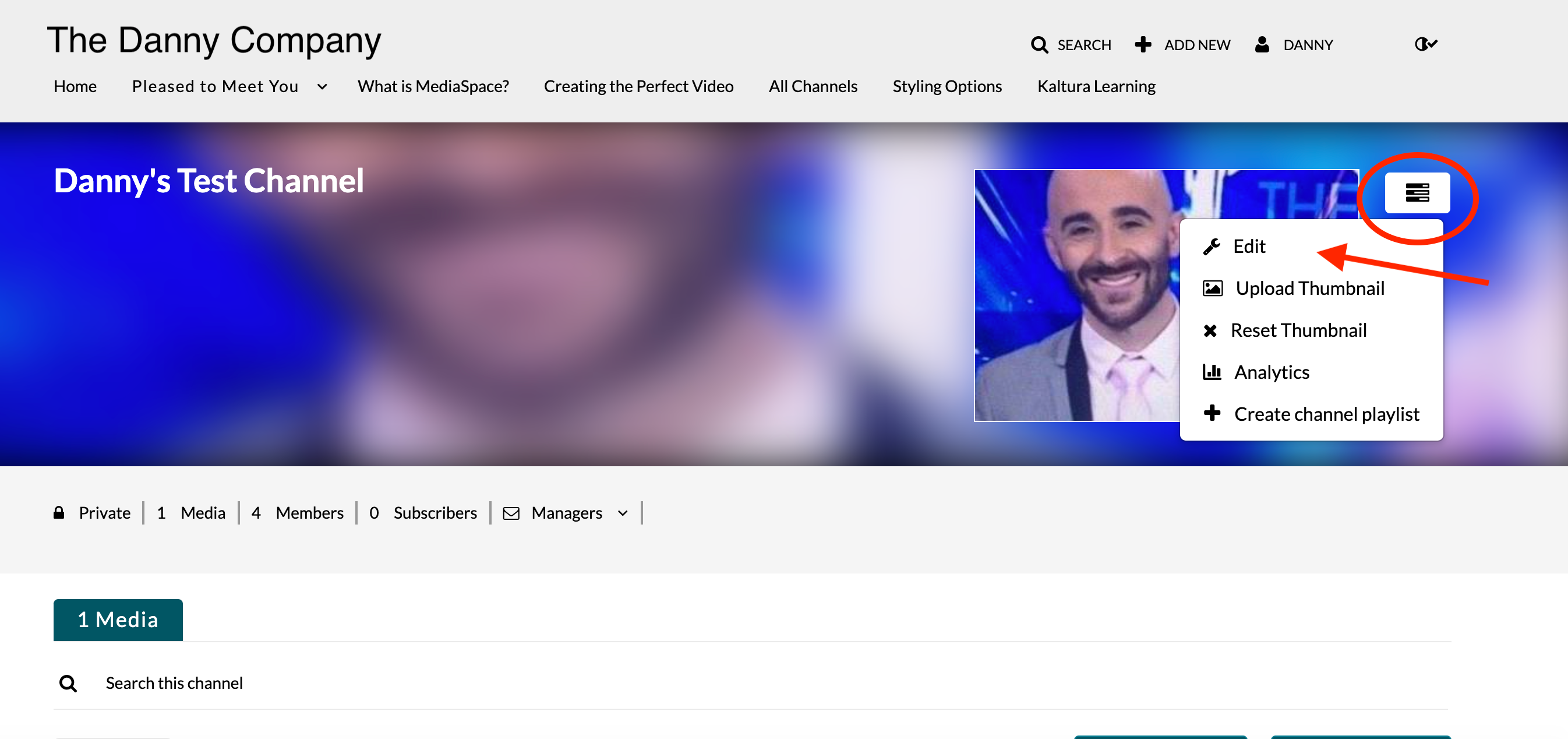
Select the Users tab.
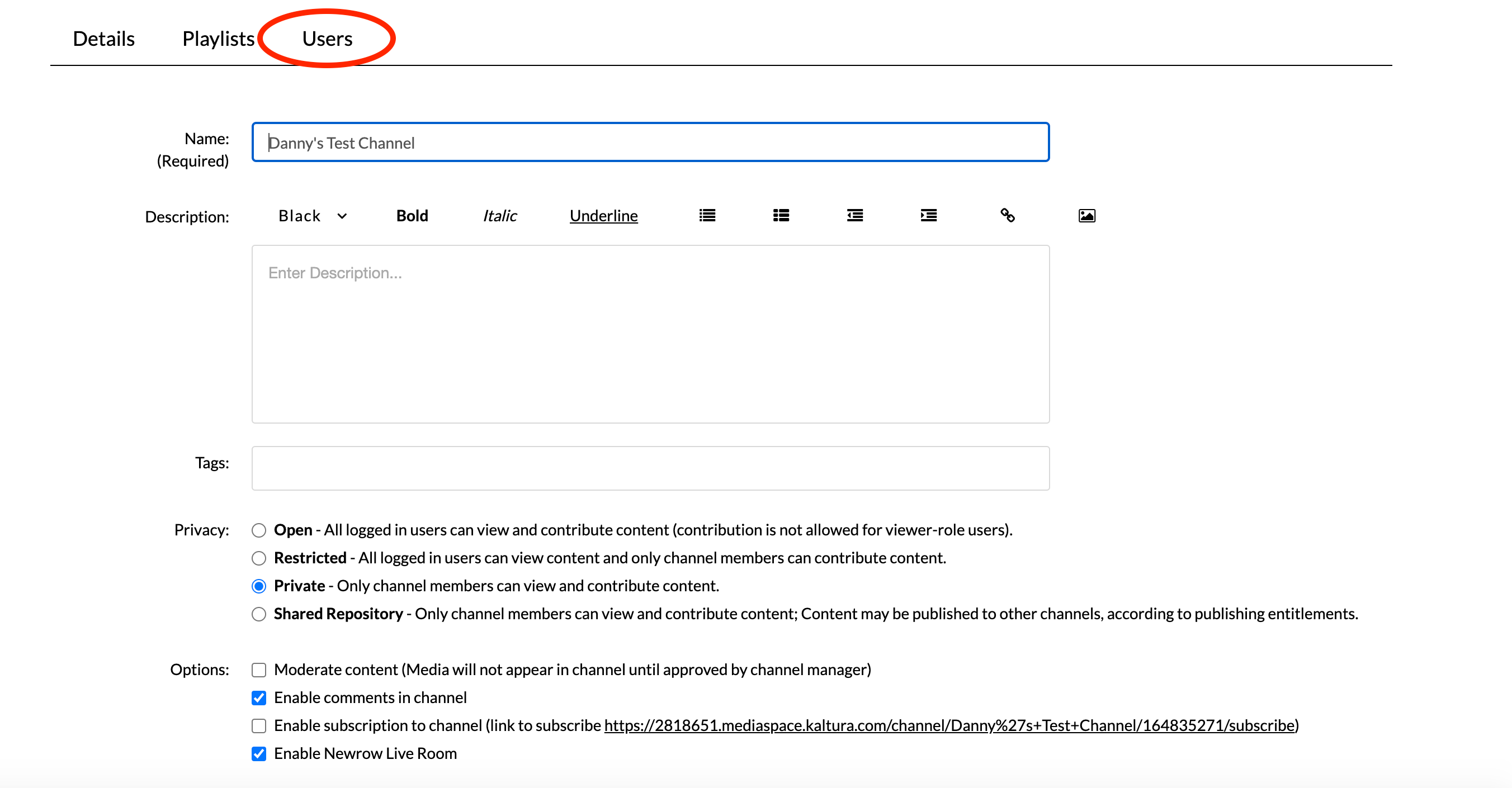
Click Add Users.
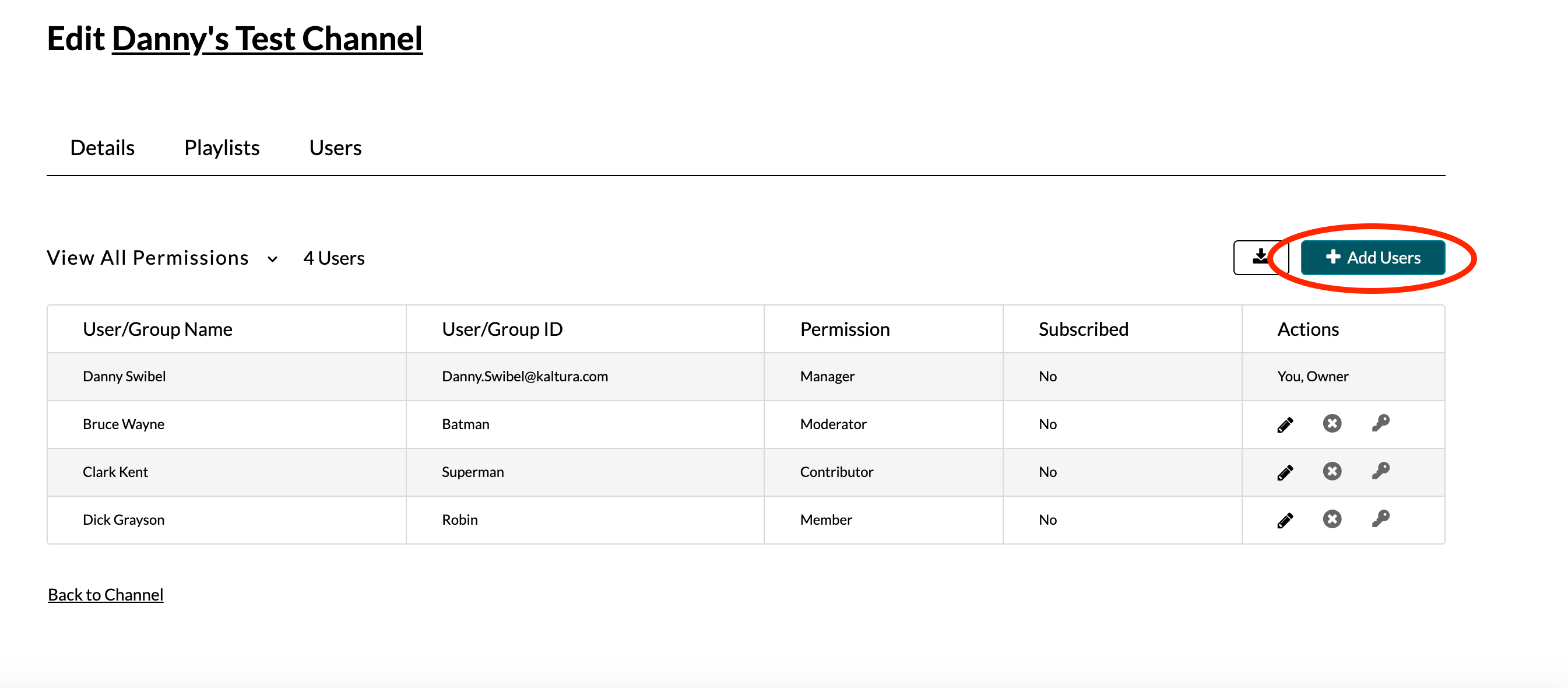
Enter the user name.
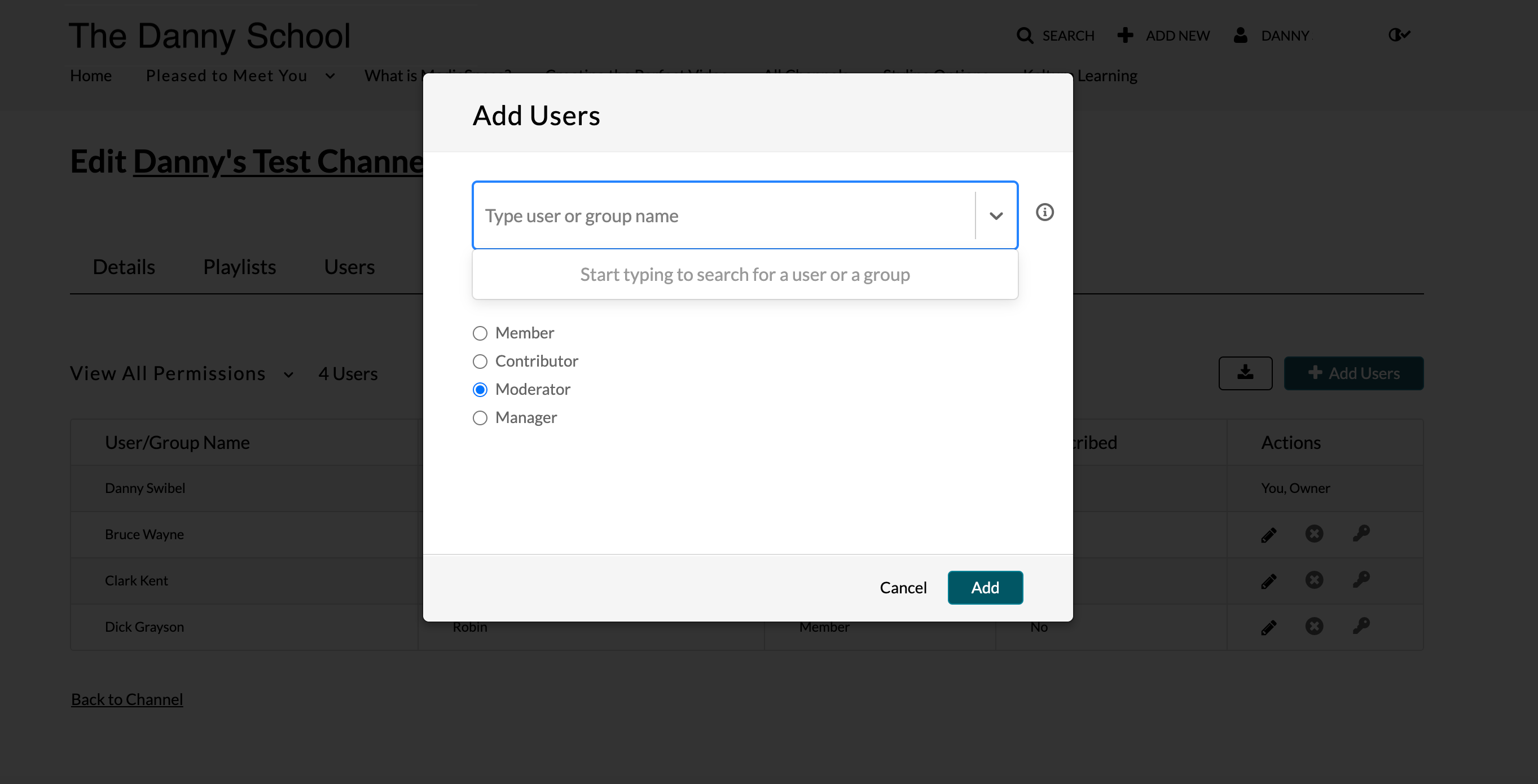
Select the preferred channel role for that user or group and click Add.
Member - This permission allows the user to view channel content only.
Contributor - This permission level allows the user to not only view the channel content, but also add media to the channel.
Moderator - This permission level allows a user to view the channel content, add media to the channel, and moderate channel content.
Manager -This permission level allows a user to view the channel content, add media to the channel, moderate channel content, and access channel settings.
Click Add to add users to the channel.
, multiple selections available,