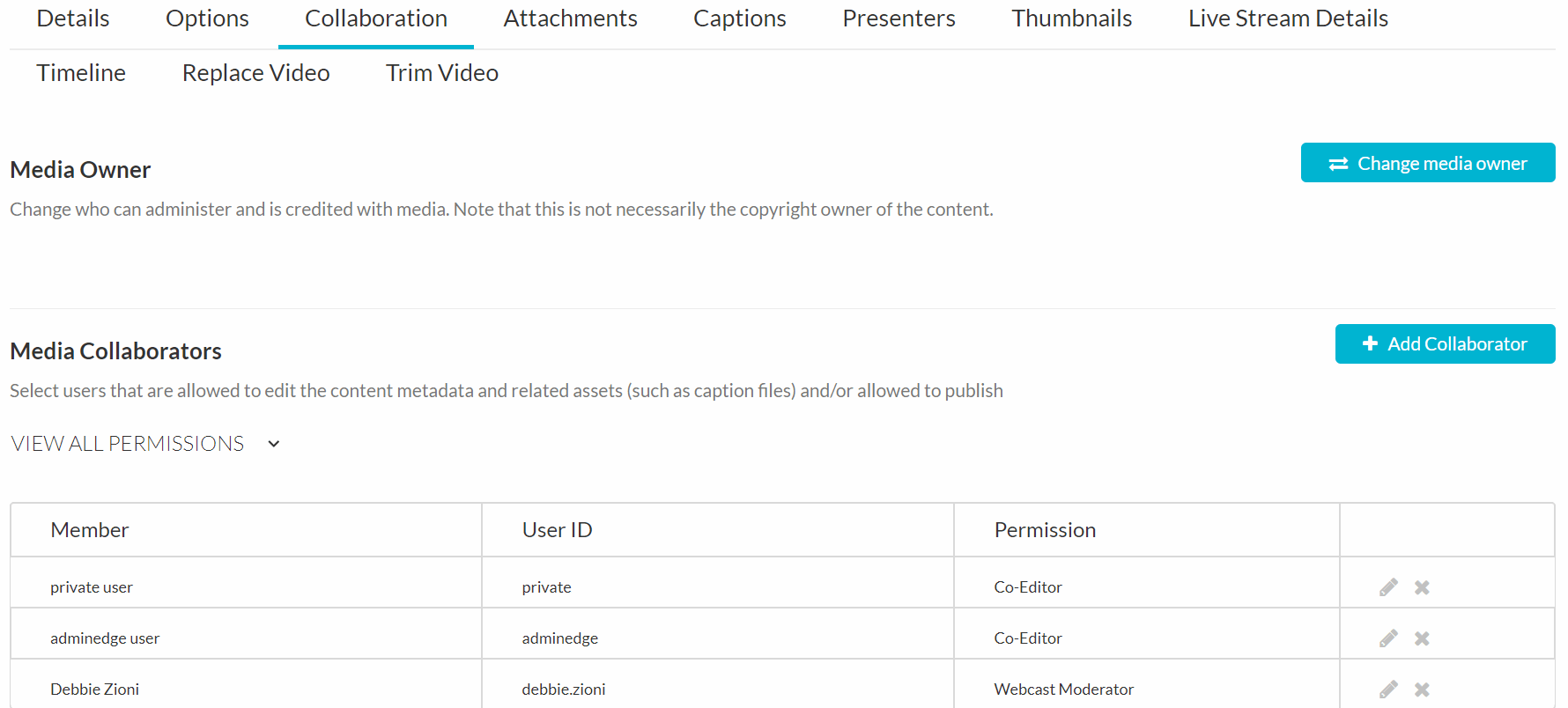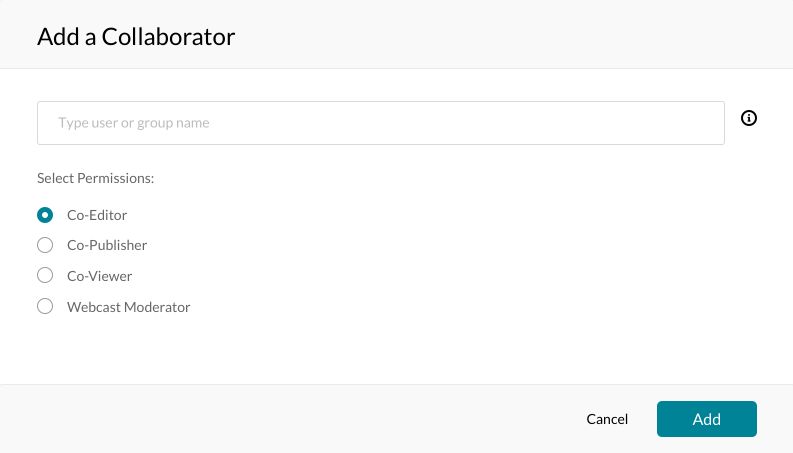Add Co-Publisher or Co-Editor
Video Tutorial How to Add Co-Publisher or Co-Editor in MediaSpace
The types of collaborators and their permissions are as follows:
Co-Editors - can edit the entry's details and metadata, trim media, replace media, edit captions, edit chapters and edit slides. Co-editors cannot delete media or add new co-editors and co-publishers. Co-editors can see the analytics page for the media they co-edit.
Co-Publishers - can publish media to their entitled Categories or Channels. This option must be enabled by your KMS administrator for this tab to display. Group support may be enabled for the Media Collaboration features. When enabled, you can select groups that may be assigned as co-editors/publishers for an entry.
Co-Viewers - are only able to view media and do not have editing permissions, nor are they allowed to view unlisted entries, unless they are also co-publishers or co-editors of that entry.
To add Co-Editors, Co-Publishers and Co-Viewers.
Sign in - video.syr.edu
Access My Media.
Click on the video you wish to work on.
Under the Actions dropdown, select Edit.
Access the Edit Media Page
Click on the Collaboration tab.
Click Add Collaborator.
The Add Collaborator window is displayed.
Enter the collaborator’s user name.
Check the type(s) of permissions for the collaborator you are adding to the media entry.
Co-Editor
Co-Publisher
Co-Viewer
Click Add.