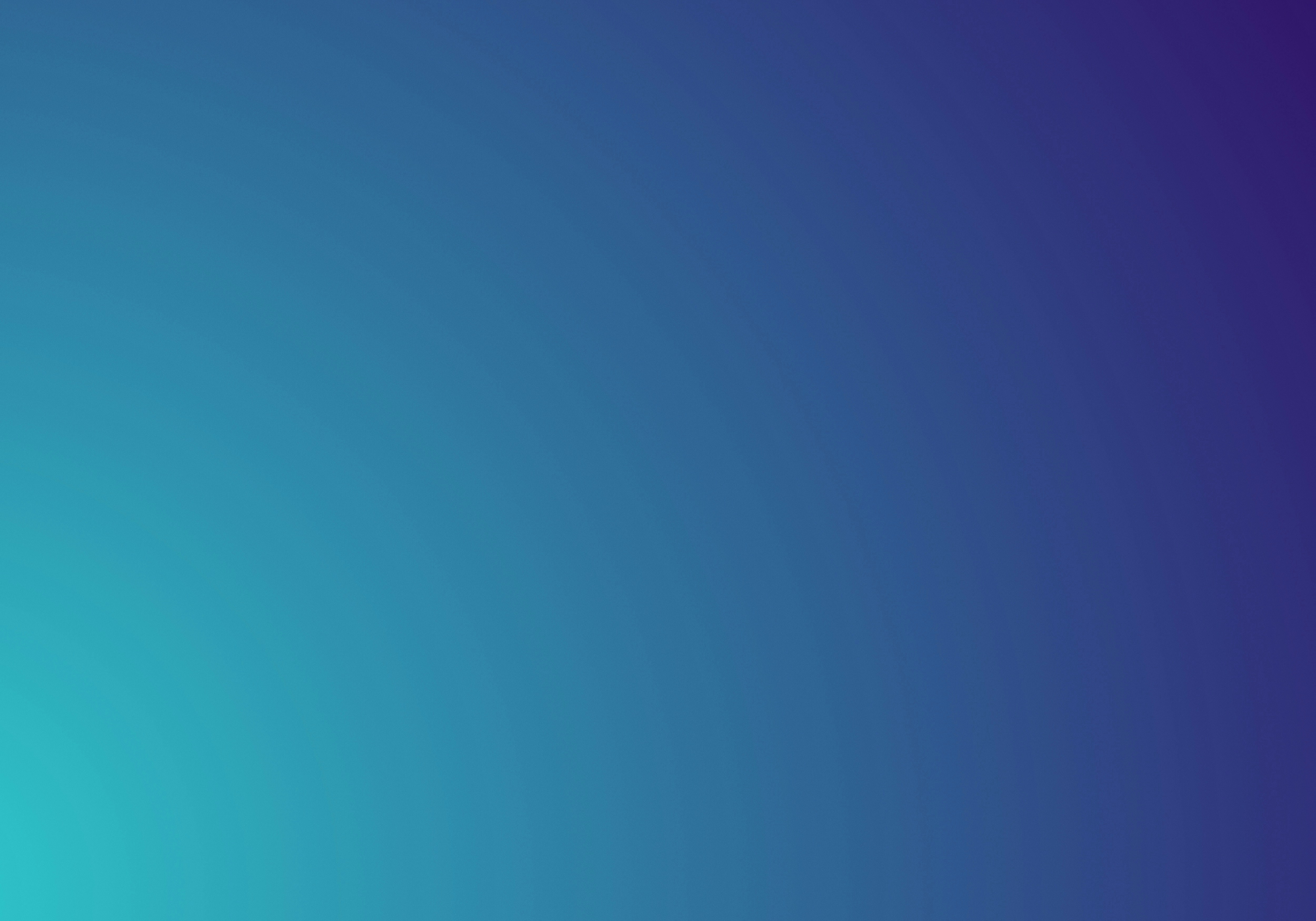
Publishing, Updating, and Drafts in Answers
When creating and editing pages within Answers, you have a few different options when it comes to publishing your content. These options include:
Publish
Publishing a page immediately pushes your updates and makes the page accessible to other viewers of the space. The publish option will only be available for new pages. For existing pages, Update is used and provides different options. To publish a page, while in the editor, select Publish from the top-right of editor.
Update
Update is similar to publish, except this is for editing existing pages. Existing pages may contain edits in the current draft, which will also be included when updating. Update provides additional publish options such as whether or not a notification gets sent to watchers, date/time publishing, and including page version comments.
Scheduled Publishing
You can schedule a date/time when the draft gets published to your viewers. It defaults to ‘Immediately' for the publishing, however this can be adjusted to suit your page update scheduling needs.
Drafts
Drafts allow you to work on content while not affecting what other viewers of the space can currently can see. A page can only have one draft, and all edits or updates made by all users go towards the same draft until it is published.
A new, unpublished page in the draft status is indicated by the Draft lozenge next to the page tree link in the sidebar.
An existing page with unpublished changes in the draft status is indicated by the Unpublished changes lozenge at the top of page (page view; not within the editor).
To save a new, unpublished page as a draft, select Close draft from the publish options. To save an existing page with unpublished edits as a draft, select Close.