Orange Tracker Integration with Answers (Public Answers Space Setup)
Answers allows for Anonymous Space Permissions, so that any unauthenticated (non-logged in user) can access content within the space, barring any Page Restrictions. However, there is a known issue that authenticated users are unable to access content in spaces that have Anonymous Space Permissions allowed when configured through Answers alone. Integrating one or many Answers Spaces with an Orange Tracker (Jira Service Management) Project provides the ability to further configure access permissions to Answers, providing access to both anonymous and authenticated users while maintaining respective Space Permissions and Page Restrictions, as well as allowing for additional access configurations.
Connecting Answers Space to Orange Tracker Project
Determine which Orange Tracker Project will be connected to the Answers Space
Log into Orange Tracker as a user that has the ability to manage the Project desired to be connected to the Answers Space
Select Project Settings
Select Knowledge Base from the Project Settings sidebar
Select Link Space and select your desired space from the dropdown
Select Link
Setting Access to Answers Space through Orange Tracker Project
After linking your Orange Tracker Project to your Answers Space, you will have the ability to set the following access View and Edit permissions for the Answers Space through Orange Tracker.
Anyone
This toggles the Anonymous View Space Permission ON in the related space. This allows anyone, including authenticated users to view content in the space, while still respecting Page Restrictions. This also allows search engines to index and crawl the content within the space.
All logged-in users
This will toggle the Anonymous View Space Permission to OFF in the related space, and will restrict content within the Answers Space to authenticated Orange Tracker users (including customers) of the related Orange Tracker Project. As most Orange Tracker Projects allow anyone to submit requests, all authenticated users are at minimum a Customer, and would be able to access the Answers Space by authenticating. A banner will display in the Space Permissions with a notice that all authenticated users would be able to access content in this Answers Space. Even if a user is not explicitly listed in the Answers Space Permissions, if they are a user (Customer) in the related Orange Tracker Project, they will have access to the space, while respecting Page Restrictions.
Only Confluence users
This option also toggles the Anonymous View Space Permission to OFF in the related space, but relies strictly on the explicit permissions set in the Answers Space Permissions.