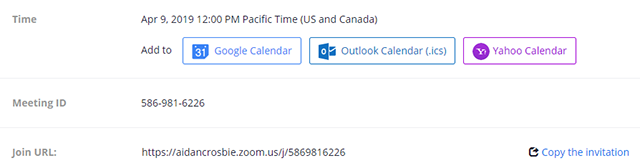https://syracuseuniversity.zoom.us/
- Sign in to the Zoom web portal.
- Click Meetings, and click Schedule A New Meeting.
- Topic: Enter a topic or name for your meeting.
- Description: Enter in an optional meeting description.
- When: Select a date and time for your meeting.
- Duration: Choose the approximate duration of the meeting.
- Time Zone: By default, Zoom will use the time zone set in your profile. Click the drop-down menu to select a different time zone. Eastern time zone
- Meeting ID
- Generate Automatically: Generate a random unique meeting ID.
- Security
- Passcode: Enter a meeting passcode.
- Video
- Host: Choose if you would like the host's video on or off when joining the meeting. Even if you choose off, the host will have the option to start their video.
- Participants: Choose if you would like the participants' videos on or off when joining the meeting. Even if you choose off, the participants will have the option to start their video.
- Audio*: Allow users to call in using Telephone only, Computer Audio only, Both,
- Meeting options
- Mute participants on entry: If join before host is not enabled, mute participants as they join the meeting. Participants can unmute themselves after joining the meeting.
- Automatically record meeting: Select if you want to record locally (to your computer) or to the cloud.
Once finished, you can either select a calendar option to add the scheduled meeting to your calendar or select Copy The Invitation to send out the invitation to your Zoom meeting.
Copy the Invitation will open up a window where you can copy the full invitation to send out via email.
Start a meeting