Computer speakers
- Speakers are mounted on each side of the Projection Screen on the wall.

- They can be accessed via the Presenter PC (Settings->System->Sound) or HDMI input on your personal device.

- Volume can be adjusted via the Media Controller under Volume.

Conference phone capable
- Located at the Circulation desk (Bird library, first floor), the conference phone can be checked out, along with your room key, at the time of the event.


- Locate an Ethernet port in the room to connect the phone to (see Network). Connect an Ethernet cable to the Ethernet port.
- Connect the USB-C-to-Ethernet adapter to the USB-C port on the back of the phone. Then, connect the Ethernet cable to the Ethernet port on the adapter.



- The screen may flash for a second, then you'll see the boot screen while the phone is starting (takes about a minute). Once finished booting, the main screen will show up displaying the conference phone's phone number.


- Instructions on how to start a conference call is located here.
- An overview of the phone schematics and instructions is located here.
- Additional wired microphones (with Mute buttons) are available with the phone, they connect to the ports located on the left and right side of the phone. You can extend the microphones up to 7 feet (2.13m) from the phone. For best results, place the microphones between 3 feet (0.91 m) and 7 feet (2.1 m) away from the phone.


HD projector
- Mounted on the ceiling towards the back of the room.

- Can be accessed via the Media Controller with On/Off and A/V Mute buttons (stops displaying content on the Projection Screen).

HDMI
- HDMI cable can be found at the Podium/Teaching Station to connect personal devices to the HD Projector.

- An HDMI input button can be found on the Media Controller to activate it.

Wireless Keyboard and Mouse
A wireless keyboard and mouse are located inside the Podium/Teaching Station towards the bottom.

On/Off switches are located on the top-right side of the keyboard and the under-side of the mouse.
Keyboard - if off, will have a red notifier on the right of the slider. If on, will have a green notifier on the left
Mouse - if off, will be on the left side, if on, on the right side
- Remember to switch both devices off to preserve battery.
- No setup is necessary. If either device does not respond, try replacing the battery (spare batteries should be available inside the Podium/Teaching Station).
Media controller (non-touch panel)
- Located on the Podium/Teaching Station, this is used to control the input of the devices available in the room.

Microphone (podium/teaching station, lapel)
- A microphone is located on the Podium/Teaching Station.

- Lapel microphone is located inside the Podium/Teaching Station.

- Hold down the On-Off button for a few seconds to turn on and off.

- Lapel microphone should be on the 528.500 MHz frequency.

- Remember to turn the lapel microphone off to preserve batteries.
- Replacement batteries should be located inside the Podium/Teaching Station.
- Microphone volumes can be adjusted via the Media Controller panel under Volume.

- Additional/relevant information located here.
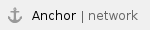 Network (wired, wireless)
Network (wired, wireless)
- An Ethernet port is located on the Podium/Teaching Station. Ethernet cable is available inside the Podium/Teaching Station towards the bottom.


- Wireless network connectivity is available. Refer to the AirOrangeX how-to guide from ITS.
Podium/Teaching station (non-movable)
- Located in front of the room, the non-movable Podium/Teaching Station contains the Presenter PC, a ports hub with VGA/audio cable, HDMI cable, two outlets, a USB port and an Ethernet port. The Media Controller is also located here, along with a microphone and a document light.

Presenter PC
- A Windows PC is available inside the Podium/Teaching Station towards the bottom-left. Select PC from the Media Controller to access it.


- You can log in using your NetID and password or via the Guest account.
- Software list
Projection screen (retractable)
- Located in front of the room, the screen can be controlled with an up/down switch located on the wall next to the Podium/Teaching Station, labeled Projector Screen.

