Welcome to Windows 11. The look and feel are a little different but functions the same. Here are some steps to take to complete your computer setup. If you need assistance, you can schedule an appointment with us by emailing soehelp@syr.edu

The Windows Start button and search box are now located in the center at the bottom (instead of bottom far left). When you click the Windows Start button, it shows you pinned apps and recommended files, but you can click the “All” button in the upper right to get to the full alphabetic listing of applications. In the bottom lower right corner of that Start menu, is where you will now find the Power button to Lock, Sleep, Shutdown or Restart the computer.
Meet Windows 11: A whole new look - Microsoft Support
Meet Windows 11 - Microsoft Support
By default, your laptop will mirror your display to be the same on monitor as is on your laptops. To adjust your display to extend your desktop to your monitor(s), see this information:
Change your screen resolution and layout in Windows - Microsoft Support

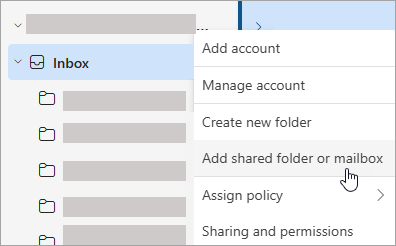
SELECT: In Outlook folder pane, right-click your account name, and select Add shared folder or mailbox.
SELECT: In the Add shared folder or mailbox window, type the name of the mailbox you want to access,
Done
Where is the Shared Mailbox?
Answer: There is a new folder called "shared with me" and when you click on it the mailbox will be there.

Verify Printers are installed
Select Start > Settings > Bluetooth & devices > Printers & scanners
Select your primary printer, then select Set as default.
Open Adobe Creative Cloud
Login to Adobe with SU Email and follow multi-factor authentication steps
Locate Adobe Acrobat > Install
Make Adobe Acrobat Default Viewer: Set Acrobat Reader or Acrobat as default PDF viewer
Locate Zoom – Windows>All Apps
Login with SSO
Locate your Profile icon in upper right > Click check for Updates
You should do this regularly, to stay updated. Always a good step when you are done with Zoom after a meeting.
If you have one, first connect to your office monitor to include that in your updates
Use the Search box after the Windows Start button and type Dell Command > click Dell Command Update OR Windows Start button > All > Dell Command Update
Check for Updates > Install Updates
Restart your computer
Use the Search box after the Windows Start button and type Windows Update /Click Check for Updates OR Settings >Windows Update / Click Check for Updates
Optional Updates- /Advanced Options/Optional Updates/Driver Update section /Expand by clicking the Down Carat symbol/ click check box next to each driver update / Download & Install
Restart your computer
This Microsoft Portal is used to request the standard suite of software applications which are installed and managed by IT. Microsoft Office and Edge are installed automatically by default. Microsoft Copilot request is for NEW requests ONLY. If you currently have a license, it is installed already to your Microsoft account.
Login to https://myaccess.microsoft.com
Choose “Access packages” on the left side
Click “Request” on the application(s) you’d like to install, and then choose “Request for myself” on the next screen
Once requested you will receive an email confirmation that you can disregard, no further action needed.
The apps that you have requested or already installed are listed under Active

The Company Portal app allows users to view the status of your device(s) and applications assigned to you through SU’s management system. The app is installed by default and can be opened via a Start Menu search / Type Company Portal

Sync
The “Sync” option is used to manually start any pending actions, such as the installation of requested software.
To initiate a sync:
Open the Company Portal app and go to “Settings” in the lower-left.
Click “Sync” in the Settings window.

View application install status:
Go to “Downloads & updates” in the left nav pane to view the status of applications that are installed (or are currently installing).

With Windows 11 the default sound notification are on and if you’d prefer to turn them off here’s how
Settings>System>Sound>Advanced>More Sounds Settings>Sounds Tab>Uncheck Play Windows Startup Sound
Settings>System>Notifications>Click down arrow (carat) next to On, to find the other settings and uncheck “Allow Notifications to play sounds” or locate specific apps in the list below and adjust desired settings.
Locate the App and click and drag to Taskbar
Or Locate the App>right click>click Pin to Taskbar
Open File Explorer (yellow folder icon) >Click the carat symbol ( > ) next to This PC and locate G:/SOE
Windows logo key and the letter L together OR Click Windows Start button > click Power button in bottom right > click Lock
Just like we can open tabs in a web browser, File Explorer also lets you open or add new tabs. So, instead of opening multiple File Explorer windows, you can use tabs to open different folders, drives, etc., to ease your work. For this, you can:
Click on the Add icon (or plus icon) available just next to a tab in File Explorer
Use Ctrl+T hotkey
Right-click on a folder or drive and use the Open in new tab option. A new tab will open immediately with that particular folder or drive. This option won’t be available when you have selected multiple tabs.
These options allow you to login to your computer without typing your SU password and can save time. The downside is that you don’t stay as familiar with your SU password.
Settings>Accounts>Sign in Options> Choose an option that you want and follow directions
How to Use Snap Layouts | Microsoft Windows
New Win Snap Layouts-Settings > System > Multitasking. You can toggle Snap windows on and off,
Select Windows logo key + Z to launch the Snap layout box.
Hover over the minimize or maximize button in the upper-right corner of your window to launch the Snap layout box.
Drag a window to the top center of your screen to launch the Snap layout box
Stay Organized by Using Multiple Desktops | Microsoft
Meet Windows 11: Accessibility - Microsoft Support
Voice to Text Option to Type
Windows Key plus H Key to get started.