Note - This is a restricted draft/development space and this product/resource is not live. Additional details about this product are required to confirmed the information on this page as accurate.
Welcome to the home page of Microsoft Teams at Syracuse University. A solution provided as a result of our continued partnership and implementation of Office 365 Pro Plus. 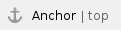


About Microsoft Teams at Syracuse University
Who can access Microsoft Teams?
Teams is available to active students, staff, and faculty at Syracuse University as part of Office 365 Pro Plus. If you are not an active student, staff, or faculty member, please refer to the IT Resources After Graduation, Retirement, Resignation, etc. page.
What does Teams provide?
Microsoft Teams is the chat-based workspace in Office 365 that integrates all the people, content, and tools your team needs to be more engaged and effective.. With Teams you can:
Pull together a team.
Use chat instead of email.
Securely edit files at the same time.
See likes, @mentions, and replies with just a single tap.
Customize it by adding notes, web sites, and apps.
What to know about Teams at Syracuse.
- Team Names: SU enforces a naming convention that ensures that all Team names are unqiue. This allows for easier discovery when looking for a specific team in the user interfaces.
- Names will be automatically prefixed with "Group-". This is to show that it is a group/team created by a user.
- Names will be automatically suffixed with number if there is a group/team that already exists with that name.
Return to Top
Accessing Teams on Windows or Mac OS
How to sign-in to Office 365
Student Access
- Log into your SUmail account at sumail.syr.edu.
- Navigate to the gear symbol () in the top right hand corner.
- Select Office 365.
- Settings will be the default. If not, click Settings.
- This will reveal a "Software" button on the right hand side. Select Software.
- Next, you should now be able to select Teams from a list of applications.
Return to Top
Staff and Faculty Access
Note that access to this portal is automatically generated based on your affiliation as an active student, staff, or faculty member. Alumni are not currently eligible. Student, staff or faculty in an "inactive" role should contact their hiring department or the university registrar if they feel their status is inaccurate.
Note that if you are logging into an SU owned computer with your NetID you'll be logged into the account automatically. |
- To access your account, visit portal.office.com to first log into your Microsoft account.
- Once at the account portal, click the Sign In button which may vary in location depending on browser and version.
- Sign in using your full SU email address (NetID@syr.edu) and password (managed at netid.syr.edu if you have trouble).
- If you have used your SU NetID to create a personal Microsoft account (not recommended), you may be prompted to dictate whether you are trying to log into your "Work or school account" or "Personal account/Microsoft account". Select Work or school account or OneDrive for Business (if logging directly into OneDrive).
- Now that you are logged into the account, select Teams. The location may vary depending on what screen you are on as well as your browser and operating system version.
- You should now see your OneDrive web interface.
Return to Top
Accessing Teams on Mobile Devices
Return to Top
Getting Help
For support of the information above, contact the ITS Help Desk by calling at 315-443-2677, by emailing help@syr.edu, or by stopping into 1-227 CST.
Return to Top
