Camera (video conference)
- A room-facing camera is located under the HD Display Screen. It can be accessed through videoconferencing software (Microsoft Teams, Zoom etc...) when using the Presenter PC.

Computer speakers
- Speakers are built-in to the HD Display Screen.
- They can be accessed via the Presenter PC (Settings->System->Sound) or HDMI input on your personal device.

- Volume can be adjusted via the Media Controller under Volume.

Conference phone capable
- Located at the Circulation desk (Bird library, first floor), the conference phone can be checked out, along with your room key, at the time of the event.


- Locate an Ethernet port in the room to connect the phone to (see Network). Connect the provided Ethernet cable to the Ethernet port.

- Connect the USB-C-to-Ethernet adapter to the USB-C port on the back of the phone. Then, connect the Ethernet cable to the Ethernet port on the adapter.



- The screen may flash for a second, then you'll see the boot screen while the phone is starting (takes about a minute). Once finished booting, the main screen will show up displaying the conference phone's phone number.


- Instructions on how to start a conference call is located here.
- An overview of the phone schematics and instructions is located here.
- Additional wired microphones (with Mute buttons) are available with the phone, they connect to the ports located on the left and right side of the phone. You can extend the microphones up to 7 feet (2.13m) from the phone. For best results, place the microphones between 3 feet (0.91 m) and 7 feet (2.1 m) away from the phone.


HD Display screen
- Located in the front of the room, mounted on the wall.

- The display can be turned On and Off from the Media Controller under Display.























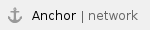 Network (wired, wireless)
Network (wired, wireless)


 Videoconferencing software settings
Videoconferencing software settings