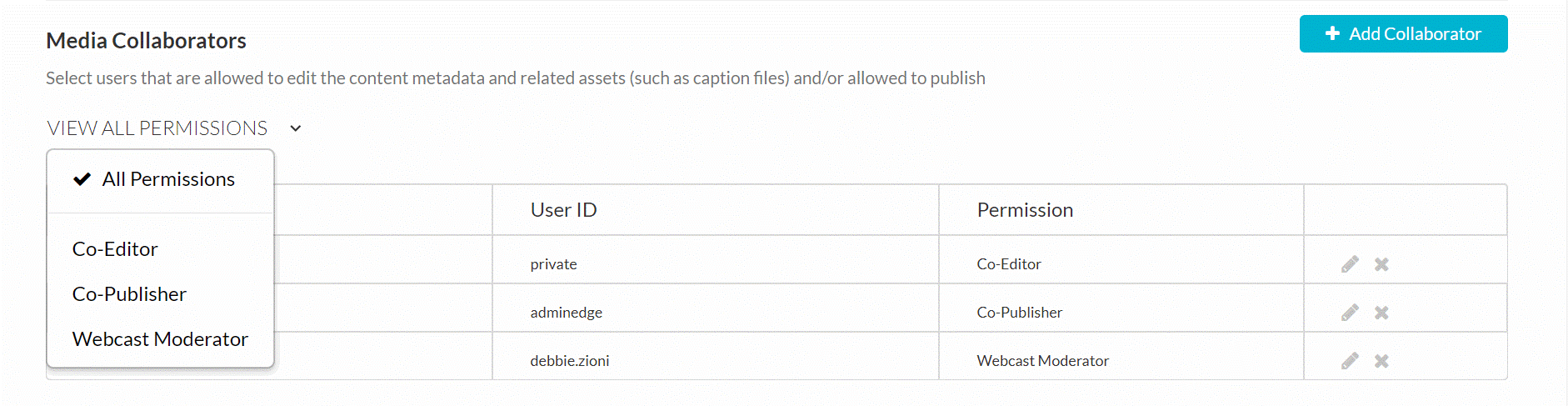Media owners can change the media ownership (for example in case the owner is leaving the organization and someone needs to take ownership of the media). They may also add co-editors, co-publishers, and co-viewers.
The types of collaborators and their permissions are as follows:
Sign in - video.syr.edu
Access My Media.
Click on the video you wish to work on.
Under the Actions dropdown, select Edit.
Access the Edit Media Page
Click on the Collaboration tab.
Click Change media owner.
The Change media owner window is displayed.
Enter the username for the new owner.
Click Save.
Sign in - video.syr.edu
Access My Media.
Click on the video you wish to work on.
Under the Actions dropdown, select Edit.
Access the Edit Media Page
Click on the Collaboration tab.
Click Add Collaborator.
The Add Collaborator window is displayed.
Enter the collaborator’s user name or ID or the group's name or ID. You can add users/groups that are available on the site and you can use the auto-complete function (from 3rd letter and on).
Check the type(s) of permissions for the collaborator you are adding to the media entry.
Click Add.
To view the collaborators’ permissions click View all Permissions and select the type of collaborator.
Use the editing options/icons in the Actions column to edit/delete the collaboration options.
Your KMS administrator may also configure the option of adding co-editors, co-publishers, co-viewers or Webcast Moderators during upload of an entry in KMS or KAF.
In My Media, there is a filter to “View Ownership". The options are:
Selecting one of these filters in the Media Collaboration tab displays the entries where you have that collaborative privilege.