
Sign in to the Zoom web portal at https://syracuseuniversity.zoom.us/

Click Meetings, and click Schedule A New Meeting .

Fill out the following sections:
Topic: Enter a topic or name for your meeting.
Description: Enter an optional meeting description.
When: Select a date and time for your meeting.
Duration: Choose the approximate duration of the meeting.
Time Zone: By default, Zoom will use the time zone set in your profile. Click the drop-down menu to select the Eastern Time Zone.
![]()
Meeting ID - Select Generate Automatically: This will generate a random unique meeting ID.
Security - Select Passcode - Zoom will auto-generate a passcode.
Video
Audio: Select Both
Meeting options - Only select the following meeting options
Mute participants on entry: Participants can unmute themselves after joining the meeting.
Automatically record meeting: Select in the cloud.
Alternative Hosts - Enter the email of selected Alternative Host. The host can designate another Licensed user on the same account to be the alternative host. The alternative host can start the meeting on the host's behalf. This user will receive an email notifying them that they've been added as an alternative host, with a link to start the meeting.
Press SAVE.
Once finished, you can select a calendar option to add the scheduled meeting to your calendar.
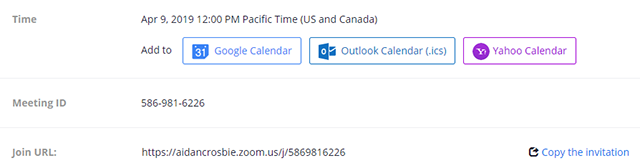
Copy the Invitation will open up a window where you can copy the full invitation to send out via email.

Settings
Deselect Only authenticated users can join meetings
Select Mute all participants when they join a meeting
Enable Co-host
Enable -
Recording settings
Enable Cloud recording
Start a meeting
Share screen
