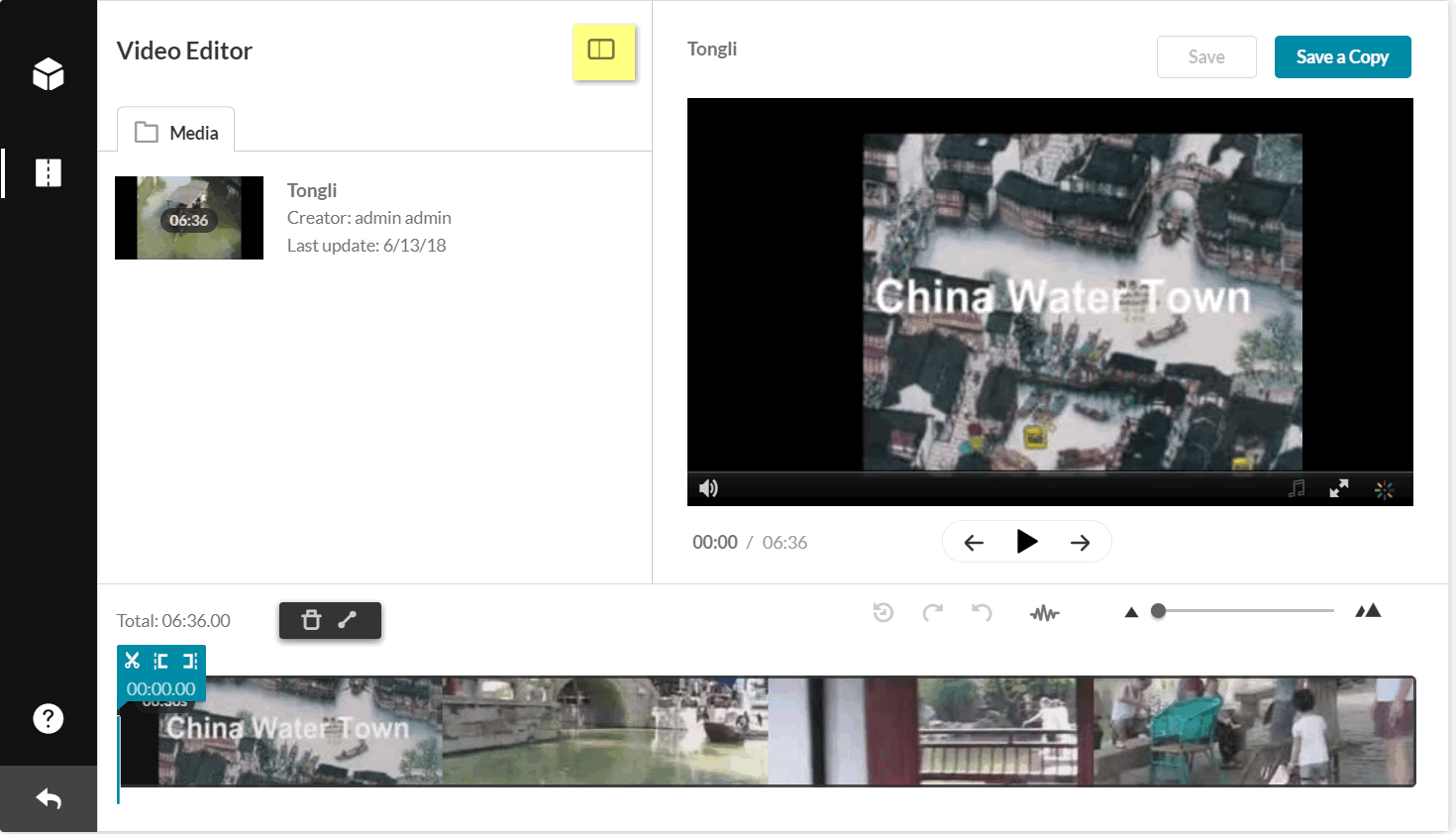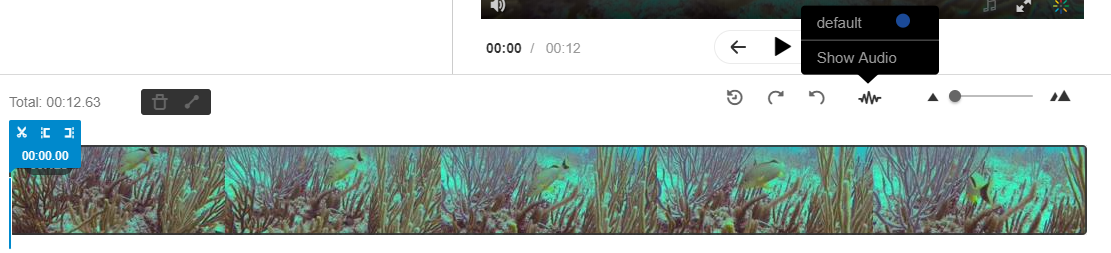Chop and Splice Media
Clipping a Media Entry
Trimming a Media Item
Video Editor Window Layout
The Video Editor has three main areas:
- Left pane – Displays your media details. The left pane may be minimized by clicking the open/close left pane button.
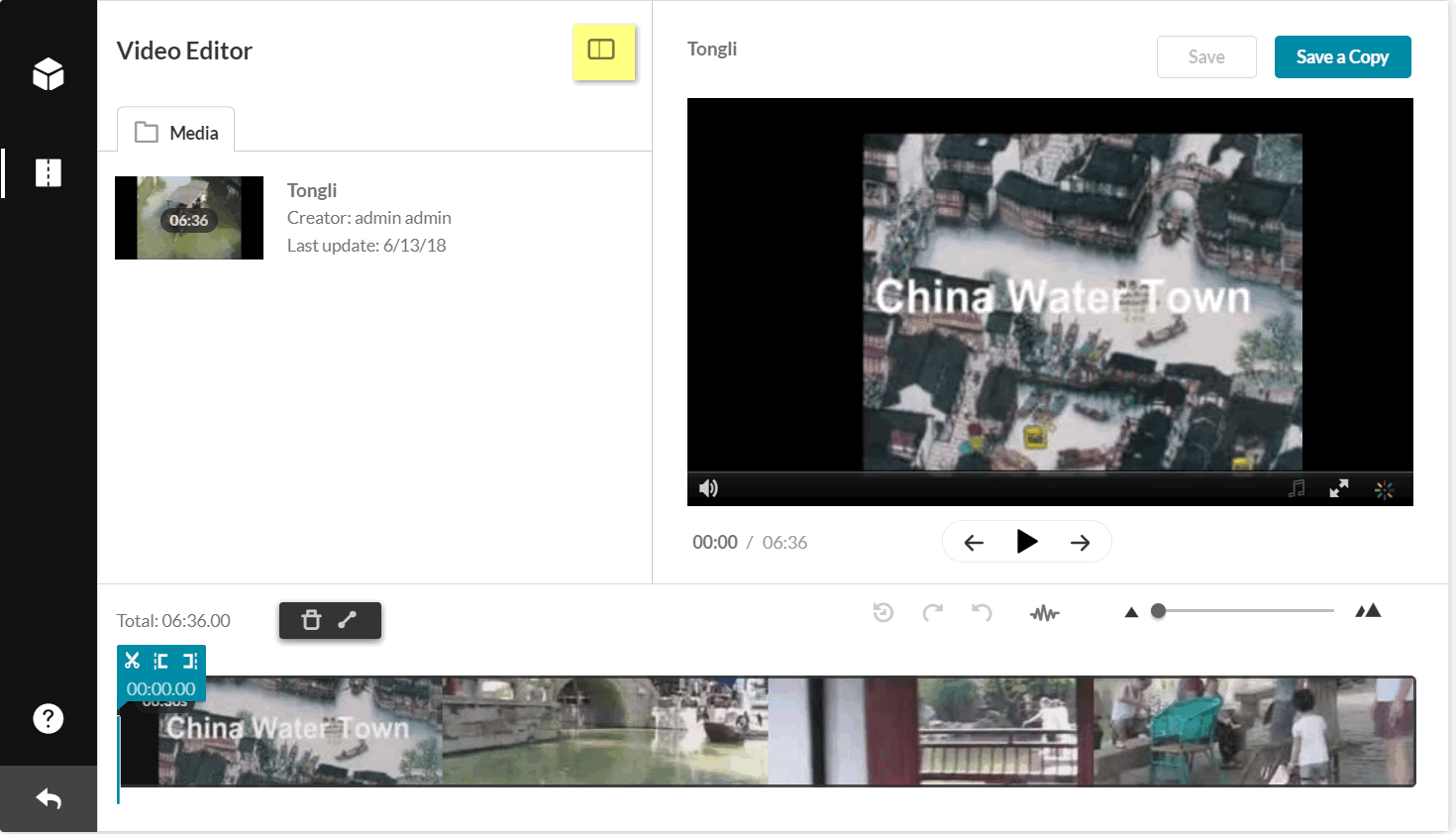
- Right pane – Consists of:
- Media Player - The Kaltura Editor Player defined in the Editor Module by your system administrator. Use to Preview your timeline modifications.
- Real-Time Input
- Play/Pause/Skip to start/Skip to end Buttons
- Bottom pane – Includes the Timeline. The Timeline can be zoomed in/out to allow improved granulation of the time line, and fine-tuning, and give a broader perspective when zoomed out.
The Timeline includes the following icons and tools:- Redo icon - retracts to the the last action you performed on the Timeline
- Undo icon - undoes the last action you performed on the Timeline
- Reset icon - resets the Timeline to its last saved state
- Real Time Marker, with Quick Action and Time Code
- Set In/Out - use to set cue points on your time line.
- Split - use to cut your segment at the selected point
- Fade In/Out icon - use to set fade in/out cue points on your selected segment
- Delete icon - use to cut the selected segment
- Zoom marker - use to enlarge the timeline display granularity
- Handlebars - Use to snap to a certain point on the video segment
- Show/Hide Audio - show or hide the audio tracks on the timeline
- Total amount of the video duration - indicates the total amount of time of the video

To zoom in/out and reset the Timeline
- Drag the Zoom marker to the level of granularity you want to see. This naturally will increase the length of the visible Timeline, since more frames will be view able.
- Click the Reset Icon – to reset the Timeline to its last saved state.
To show/hide audio tracks on the Editor timeline
- Click the Show /Hide Audio icon on the timeline. The audio display is removed from the timeline.
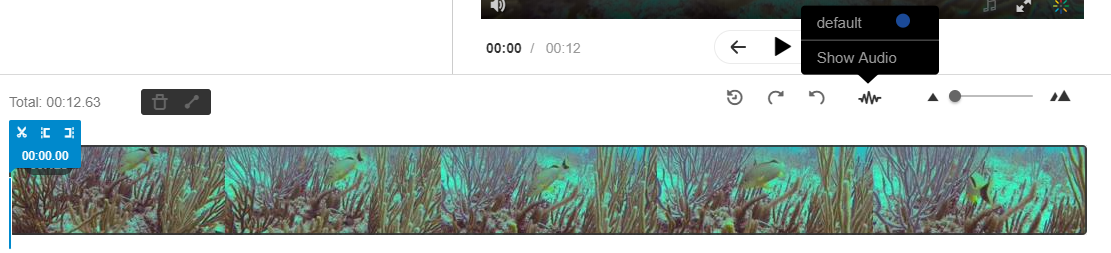
To advance/go back in small increments on the Editor timeline
Use the following keys:
- 1 Second Forward - Right arrow
- 1 Second Backward - Left arrow
- 10 Seconds Forward - Alt + Right arrow
- 10 Seconds Backward - Alt + Left arrow
Setting a Range
To trim media or to create a clip, you must first define the range you want to keep or make a clip from.
You can set the range in one of the following ways:
- Drag the handlebars of the start or end points with your mouse to set the range.
- Enter a start time or end time in the Real-Time Input field, and press Enter. The Real-Time marker will position itself on the timeline at the manually set time. You can then drag either handlebar on the Timeline edge to snap it to the real time marker.
- Click anywhere on the Timeline, the Real Time Marker will position itself there. Drag either Timeline edge to snap it to the real time marker.
- Play the media, and pause on desired time. the Real-Time Marker will position itself at that time. Drag either Timeline handlebar to snap it to the real time marker.
When arrows are displayed on the Real-Time Marker, you can move the Real TimeMmarker on the timeline to a different position, either backwards or forwards.