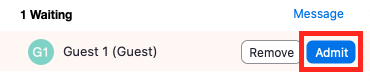Skip to end of metadata
Go to start of metadata
You are viewing an old version of this content. View the current version.
Compare with Current
View Version History
Version 1
Next »
Admitting participants during a meeting
- As the meeting host, click Manage Participants.
- Click Admit to have the participant join the meeting.
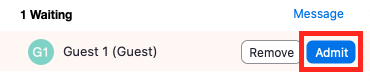
Admit all participants from the Waiting Room
- As the meeting host, click Participants.
- Click Admit all.

Sending participants to the Waiting Room during a meeting
- As the meeting host, click Participants.
- Click More next to the participant's name and choose Put in Waiting Room.

Sending messages to participants in the Waiting Room
- As the meeting host, click Chat.
- Click the dropdown next to To:

- Click Everyone (in Waiting Room). Type and send your chat message to the Waiting Room.

- Once the message has been sent, the participants in the Waiting Room will see the message on the Waiting Room screen: