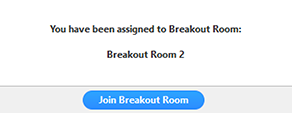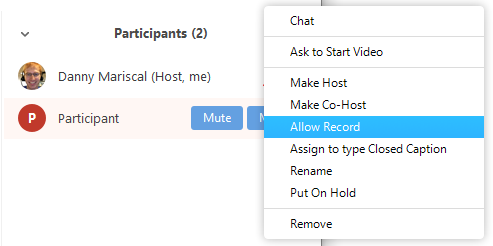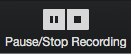Breakout rooms are sessions that are split off from the main Zoom meeting. They allow the participants to meet in smaller groups and are completely isolated in terms of audio and video from the main session. Breakout rooms can be used for collaboration and discussion of the meeting.
Enable Breakout Rooms
To enable the breakout room feature, Sign in to the Zoom web portal - zoom.syr.edu
In the navigation menu, click Meeting Settings, enable Breakout rooms and Allow host to assign participants to breakout rooms when scheduling
Using breakout rooms
After enabling breakout rooms, you can do the following:
- Participant in breakout rooms (participants)
- Manage breakout rooms (host)
- Pre-assign participants to breakout rooms (host)
Manage breakout rooms
Pre-assign participants to breakout rooms
Attendees joining a breakout room
- The host will need to invite you to join the breakout room.
- Click Join.
- Click Join Breakout Room.
- You will have access to full controls similar to the meeting.
Recording while in a breakout room
- Ask the host for permission to record. The host needs to allow recording before opening the breakout rooms. If the host has already open the breakouts rooms, they can join your breakout room to allow you to record.
- Click Record in the meeting controls to start a local recording.
- Click the pause or stop icon in the meeting controls to pause or stop the recording.
The recording can also be stopped or paused by clicking the indicator in the top left corner.