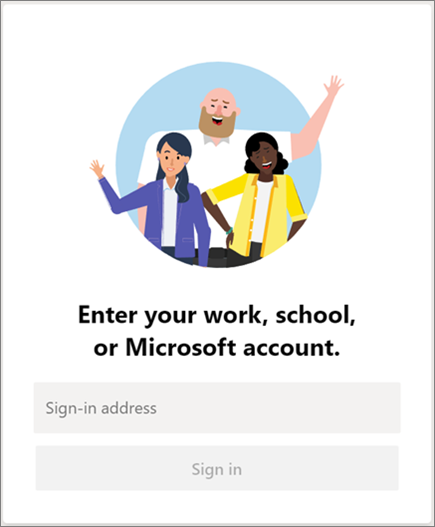Microsoft Teams is the collaboration tool that allow users to communicate, collaborate, and ultimately work together from anywhere. It has the ability to integrate with other office apps and third-party services. Microsoft Team is already installed on your work computer.
- You can use Microsoft Teams from any web browser via https://teams.microsoft.com/.
- Please make sure to configure Microsoft Two-Factor Authentication prior to using the software on devices other than your work computer. Please contact archit@syr.edu if you need assistance.
Table of Contents
Getting started
You can install Microsoft Teams on your home computer or mobile phone HERE (recommended for Remote work from home and joining Microsoft Teams meetings that require a webcam and mic).
Open Microsoft Teams.
In Windows, click Start > Microsoft Teams.
On Mac, go to the Applications folder and double click Microsoft Teams.
On mobile, tap the Teams icon.
Sign in with your SU email and password.
- Once Microsoft Teams is opened, you will see a list of Teams you have access to.
Microsoft Team How-tos
- Chat in Microsoft Teams
- Meetings and calls
- Files
- Join an SU Architecture Microsoft Teams for external guest (non-SU email)
- Join a live Microsoft Teams meeting for external guest (non-SU email)