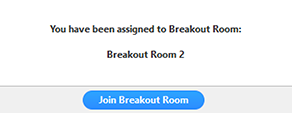Breakout rooms are sessions that are split off from the main Zoom meeting. They allow the participants to meet in smaller groups and are completely isolated in terms of audio and video from the main session. Breakout rooms can be used for collaboration and discussion of the meeting.
The meeting host can choose to split the participants of the meeting into these separate sessions automatically or manually, or the host can pre-assign participants to breakout rooms when rooms when scheduling the meeting.
Enable Breakout Rooms
To enable the breakout room feature, Sign in to the Zoom web portal - zoom.syr.edu
In the navigation menu, click Meeting Settings, enable Breakout rooms and Allow host to assign participants to breakout rooms when scheduling
Using breakout rooms
After enabling breakout rooms, you can do the following:
- Participant in breakout rooms (participants)
- Manage breakout rooms (host)
- Pre-assign participants to breakout rooms (host)
Manage breakout rooms
Pre-assign participants to breakout rooms
- Schedule a New Meeting in your Blackboard course, or if you are using your Personal Meeting Room, go to step 2.
- Log on zoom.syr.edu
- Under Settings, verify Breakout rooms are turned on and Allow host to assign participants to breakout rooms when scheduling
- Under Upcoming Meetings, Edit meeting, all occurrences. Or, under Personal Room, Edit, if you are using your Personal Meeting Room for class
- Check Breakout Room pre-assign, Import from CSV
- Download the template
- Open the .CSV file, enter the room names, team member Syracuse email addresses, and save
- Browse to choose the .CSV file, Save and then Save the meeting edits
- After starting the meeting through Blackboard, the breakout rooms will auto-populate.
- Note: do not start breakout rooms until all participants have joined the meeting, otherwise you will have to manually assign late joiners to their designated room
Attendees joining a breakout room
- The host will need to invite you to join the breakout room.
- Click Join.
- Click Join Breakout Room.
- Breakout room participants will have the same audio, video, and screen share capabilities as allowed in the main session.
Recording while in a breakout room
...
You can create up to 50 breakout rooms and have a maximum of 200 participants across all breakout rooms. You can also pre-assign up to 200 participants before the meeting is started.