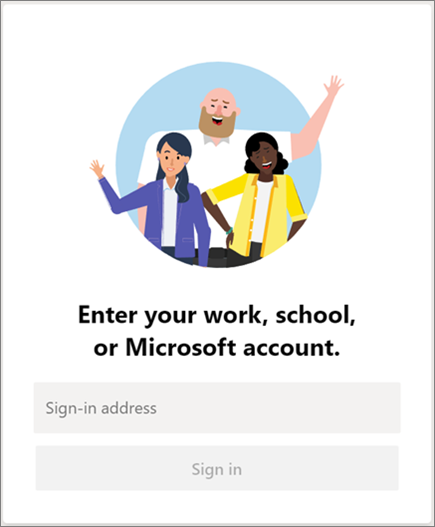Microsoft Teams is the collaboration tool that allow users to communicate, collaborate, and ultimately work together from anywhere. It has the ability to integrate with other office apps and third-party services.
| Info |
|---|
|
...
| Child pages |
|---|
Getting started
...
If you are using a work Computer, skip to Step 2.
Install Microsoft Teams on your home computer or mobile phone HERE (This is recommended for remote work from home) (and joining Microsoft Teams meetings that require a webcam and mic).
For Windows, choose 64 bit
...
Open Microsoft Teams.
In Windows, click Start > Microsoft Teams.
On Mac, go to the Applications folder and double click Microsoft Teams.
On mobile, tap the Teams icon.
...
Sign in with your SU email and password.
...
Microsoft Team How-tos
...
Teams is a chat-based collaboration tool that provides onsite, remote, and dispersed teams with the ability to work together and share information via a common space. You can utilize features like document collaboration, one-on-one chat, team chat, and more. Microsoft Teams is also fully integrated with many other Office 365 services, such as PowerPoint, Excel, Word, and OneNote.
| Info |
|---|
The following guides will help you get started with using Teams in the School of Architecture. For further information/learning please reference this training site (highly recommended). Teams is a very powerful tool and as you use it, you may have questions. As always, please feel free to contact archit@syr.edu anytime. |
| Warning |
|---|
Warning: Teams are automatically deleted if they are not accessed within 12 months. This includes any files stored in the Team. Team owners (not members) will receive expiration notifications. Read more about the expiration policy here. |
Tips for having the best online meeting experience with Microsoft Teams
Join an SU Architecture Microsoft Team (for external guest without SU email)
| View file | ||
|---|---|---|
|