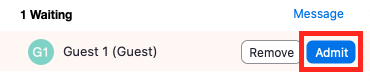...
Here is an example of the email the selected alternative host will receive. From here, the user will be able to start the meeting.
Here are a few steps to perform when you have started your meeting.
- Open Participants window: In this window, you will also have the ability to manage your participants. You will have the ability to mute participant's audio and video. You will also have the ability to assign a participant to be a Co-host.
- Open Security window - Enable Allow participants to Share screen. This will allow participants the ability to share their screen.
Using Waiting Room
Admitting participants during a meeting
- As the meeting host, click Manage Participants.
- Click Admit to have the participant join the meeting.
Admit all participants from the Waiting Room
- As the meeting host, click Participants.
- Click Admit all.
Sending participants to the Waiting Room during a meeting
- As the meeting host, click Participants.
- Click More next to the participant's name and choose Put in Waiting Room.
Sending messages to participants in the Waiting Room
- As the meeting host, click Chat.
- Click the dropdown next to To:
- Click Everyone (in Waiting Room). Type and send your chat message to the Waiting Room.
- Once the message has been sent, the participants in the Waiting Room will see the message on the Waiting Room screen: