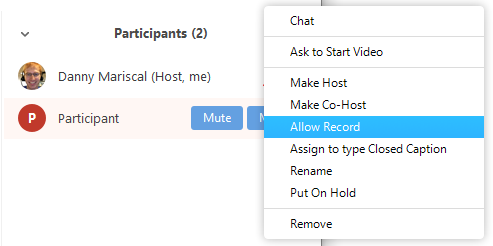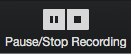Breakout rooms are sessions that are split off from the main Zoom meeting. They allow the participants to meet in smaller groups and are completely isolated in terms of audio and video from the main session. Breakout rooms can be used for collaboration and discussion of the meeting.
The meeting host can choose to split the participants of the meeting into these separate sessions automatically or manually, or the host can pre-assign participants to breakout rooms when scheduling the meeting.
Enable Breakout Rooms
To enable the breakout room feature, Sign in to the Zoom web portal - zoom.syr.edu
...
- Participant in breakout rooms (participants)
- Manage breakout rooms (host)
- Pre-assign participants to breakout rooms (host)
Manage breakout rooms
By default, only the host can assign participants to breakout rooms. The co-host can leave and join any breakout room only if they join a breakout room assigned to them by the host.
https://support.zoom.us/hc/en-us/articles/206476313
Pre-assign participants to breakout rooms
...
Recording while in a breakout room
If the meeting is being cloud recorded, it will only record the main room, regardless of what room the meeting host is in. If local recording is being used, it will record the room the participant who is recording is in. Multiple participants can record locally.
- Ask the host for permission to record. The host needs to allow recording before opening the breakout rooms. If the host has already open the breakouts rooms, they can join your breakout room to allow you to record.
- Click Record in the meeting controls to start a local recording.
- Click the pause or stop icon in the meeting controls to pause or stop the recording.
The recording can also be stopped or paused by clicking the indicator in the top left corner.