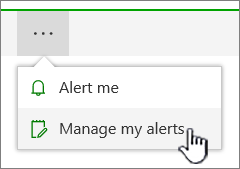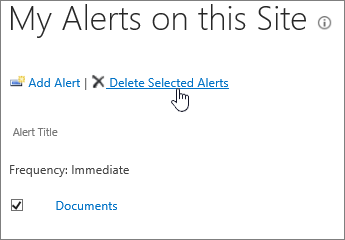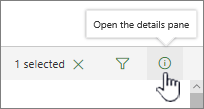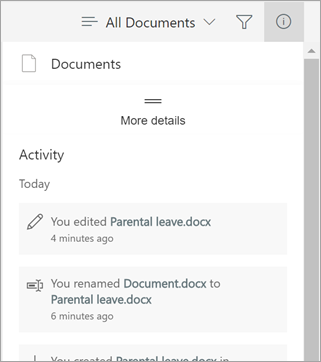...
To view your alerts from a page on the site, from the list of options for the list or library, select the ... (ellipsis), and then select Manage My Alerts.
Select the alert that you want to delete.
Select Delete Selected Alerts.
To delete, select OK.
...
Open the document library
Select Open the details pane
Scan the Activity section to view the latest activities for your files
To close the details pane, select Open the details pane again
| Info |
|---|
| Note: When a file is selected, you may see a preview and file properties in the details pane before the file activity. When more than one file is selected, you can edit the properties of the selected files. When no files are selected, you will see activity on the library. |