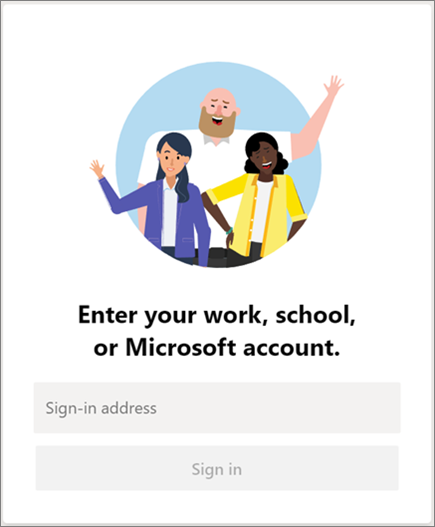Microsoft Teams is the collaboration tool that allow users to communicate, collaborate, and ultimately work together from anywhere. It has the ability to integrate with other office apps and third-party services. Microsoft Team is already installed on your work computer.
| Info |
|---|
|
Table of Contents
tocChild pages
Getting started
...
If you are using a work Computer, skip to Step 2.
Install Microsoft Teams on your home computer or mobile phone HERE (This is recommended for
remote work from home) (and joining Microsoft Teams meetings that require a webcam and mic).
For Windows, choose 64 bit
Open Microsoft Teams.
In Windows, click Start > Microsoft Teams.
On Mac, go to the Applications folder and double click Microsoft Teams.
On mobile, tap the Teams icon.
Sign in with your SU email and password.
- Once Microsoft Teams is opened, you will see a list of Teams you have access to.
...